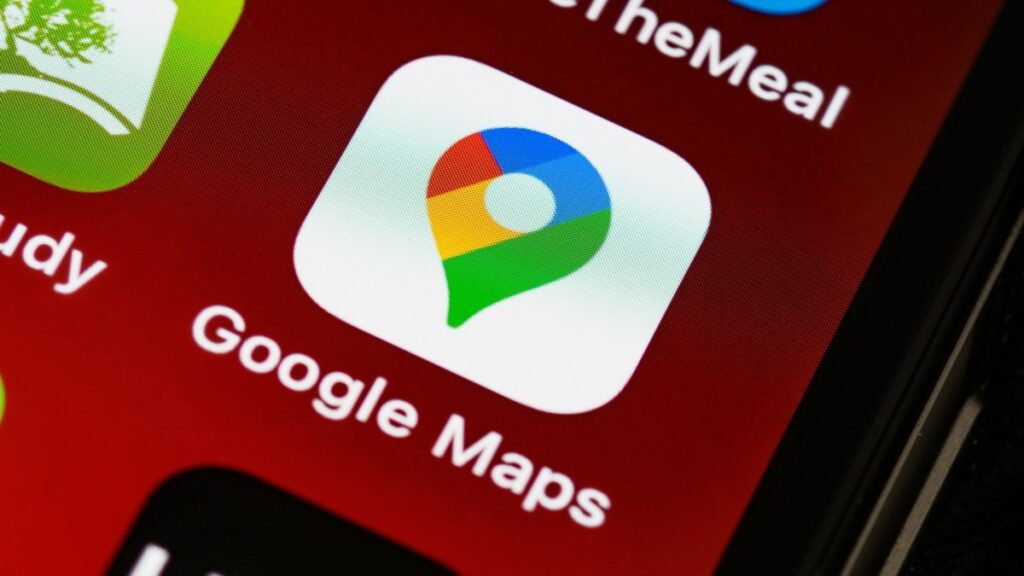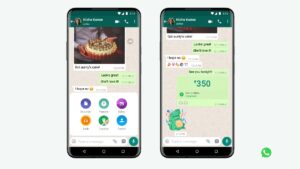This speed limit function of Google Maps sends alerts to users about the speed limit of the road on which they are traveling. If the user exceeds the set limit, Google Maps gives an alert.
After turning on this feature, the user sees the speed of his vehicle on the bottom edge of the Google Maps app on which he is moving. If the vehicle crosses the road speed limit, the app starts sending alerts to the user.
However, Google Maps advises that the speedometer in the app is for informational purposes only and users should not rely solely on it, but should also check their vehicle’s speedometer as well.
Here we are telling you how to activate the speed limit feature on Google Maps. The steps are the same for both Android and iOS devices.
How to activate speed limits in Google Maps
- First of all open Google Maps.
- On the top right corner, tap the profile picture.
- Now go to ‘Settings’.
- Now tap on ‘Navigation setting’.
- Keep scrolling down until you see the ‘Speed Limits’ option.
- Now tap on the toggle button in front of this option and turn it on.
After this, if the user is driving above the speed limit on any road, he will be informed by Google Maps. However, as we mentioned, Google Maps recommends that users keep an eye on their vehicle’s speedometer and also check the speed limit signs on the roadside.