How to upgrade your iPhone software
There are several ways to upgrade the software on your iPhone. The easiest is to set it to automatic so that your device automatically updates overnight while it’s charging. However, if you want to see the download pattern updated yourself, then we have given two methods for that through which you can upgrade. One is the wireless way through your iPhone and the other is to upgrade using a Mac computer.
Before we describe the process, it is important that you back up your data.
Update your iPhone wirelessly
Connect your iPhone to the charger. Make sure your Wi-Fi connection is strong and secure. Note that this requires Wi-Fi and cannot be done over a mobile data connection.
In your iPhone you go to Settings.
After that tap on General.
After that tap on Software Update.
If a new update is visible here, its description and changelog are also visible there. To update, click on Download and Install option. Now the download will start here.
After downloading, tap on Install Now. Through this option, you can complete the install process later by clicking on Later, for which you get the options of Install Tonight or Remind Me Later.
iPhone may ask you for a passcode/password/fingerprint before starting the install process. Your iPhone will reboot after the install process is complete.
If your iPhone has iOS 12 or later, the iPhone automatically updates overnight when it’s on charging. To start automatic updates, follow these steps-
After going to Settings > General > Software Update > Customize Automatic Updates, turn on Install iOS Updates. Even after turning on this option, there are some updates which are installed manually.
Update your iPhone using your computer
If the wireless method doesn’t work for you, you can try updating using a computer. You will need a Wi-Fi or Ethernet network before you can update.
Connect your iPhone or iPad to your computer via the charging cable. On a Mac with macOS Catalina 10.15, open the Finder. On a Mac running macOS Mojave 10.14 or earlier, or on a PC, open iTunes.
After the phone loads, click on Check for Update under General or Settings.
Now click on Download and Update.
If you are asked for the passcode, enter it. Now proceed by following the instructions on the screen to complete the further process.
Please Unblock add blocker