How to schedule WhatsApp message on Android
As we mentioned earlier, WhatsApp has not introduced any official feature of scheduling messages. But, if you are an Android user, you can schedule messages on WhatsApp with the help of many third-party apps. For this, SKEDit app is going to be very useful for you. Let us know how to schedule messages on WhatsApp through this app-
1. First of all go to Google Play Store SKEDit Download and install it.
2. After opening, you will first have to sign in to it.
3. After signing in, tap on WhatsApp from the main menu.
4. After this the app will ask you for some permissions, grant it. Now tap on Enable Accessibility then go to SKEDit and turn on the toggle. At last you have to tap on Allow.
5. After this go back to the app, where you will be able to schedule your message. First of all, select the person to whom you want to send the message and then write your message. Now set the date and time. Here you will also get an option whether you want to repeat this message or not.
6. Now you will see the final toggle below. Here you will see the option of Ask Me Before Sending, if you turn it on and schedule it, then before sending the message it will send you a notification, only after clicking on which the message will be sent. Whereas, if you turn off this option, it will send the message without sending any notification. If you want to wish a birthday to a friend, then you can also keep it off.
How to schedule WhatsApp message in iPhone
Unlike Android, there is no third-party app available to schedule WhatsApp messages in iOS. However, here we will tell you a different way to schedule WhatsApp messages on iPhone, this method is Siri ShortcutsThis is an Apple app, which automatically sends WhatsApp messages at a certain time. Method to send WhatsApp message on iPhone-
1. First of all, go to App Store and download and install Shortcuts app on your iPhone.
2. Now select the Automation tab below.
3. Now click on the + icon on the top right corner and tap on Create Personal Automation.
4. In the next screen, tap on Time of Day to schedule whenever you want to send your message. After this, tap on Next.
5. Now tap on Add Action and go to the search bar and type Text, now select Text from the list coming below.
6. Now go to Text and type your message, whatever you want to schedule and send.
7. Now below the message box you will see a + icon, tap on it and then go to the search bar and search WhatsApp.
8. Here you will see a list of some options, where you have to select Send Message via WhatsApp. Now select the number of the person to whom you want to send the message and then click on Next. On the last screen you have to tap on Done.
Now you will get a notification through the Shortcuts app at the scheduled time, by tapping on which your WhatsApp will open and the typed message will also be visible. Now you just have to send this message.
The thing to note is that with this method you can schedule messages only within a week, which is a little less time. But instead of not being able to schedule messages, it is better to adopt this 1 week method and wish your friends a happy birthday on time.